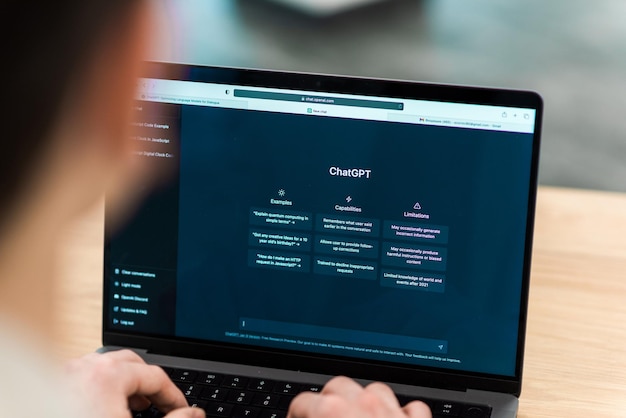How to Use ChatGPT Chrome Extension: A Step-by-Step Guide
ChatGPT is a powerful artificial intelligence model that can generate natural and human-like text for various purposes. It can answer questions, write essays, create stories, and more. But did you know that you can also use ChatGPT directly in your browser with a simple Chrome extension?
In this article, we will show you how to use ChatGPT Chrome extension, a handy tool that allows you to access ChatGPT’s responses while browsing the web. You will learn how to install the extension, how to use it with different search engines, how to chat with ChatGPT, and how to customize the extension settings. By the end of this article, you will be able to use ChatGPT Chrome extension to enhance your online research and communication.
What is ChatGPT Chrome Extension?
ChatGPT Chrome extension is a free browser add-on that integrates ChatGPT’s language processing capabilities with your web browser. It works by showing ChatGPT’s responses alongside the normal search engine results. You can also start a chat with ChatGPT right after getting an answer.
With ChatGPT Chrome extension, you can quickly get answers to your questions, generate text, and even translate text, all without leaving your current webpage. Additionally, you can also use the extension to quickly summarize long articles or documents.
ChatGPT Chrome extension is perfect for students, professionals, and anyone who wants to improve their productivity and efficiency while working online. It’s easy to install and use, and it’s compatible with all major websites.
How to Install ChatGPT Chrome Extension?
To install ChatGPT Chrome extension, follow these simple steps:
- Go to the Chrome Web Store and search for “ChatGPT for Google”.
- Click on the “Add to Chrome” button next to the extension name.
- A pop-up window will appear asking for your permission to add the extension. Click on “Add extension”.
- The extension will be installed and a new icon will appear on the top right corner of your browser.
- To start using the extension, you need to have a ChatGPT account. You can create one for free at chat.openai.com.
- Once you have an account, click on the extension icon and enter your email and password. Then click on “Login”.
- You are now ready to use ChatGPT Chrome extension.
How to Use ChatGPT Chrome Extension with Different Search Engines?
ChatGPT Chrome extension supports all popular search engines, such as Google, Bing, DuckDuckGo, and more. To use it with any search engine, follow these steps:
- Type your query in the search box of your preferred search engine and hit enter.
- On the results page, you will see a new section called “ChatGPT Response” below the normal results. This section will show ChatGPT’s answer to your query.
- You can click on the “Chat” button next to the answer to start a conversation with ChatGPT about your query.
- You can also click on the “More” button to see more options, such as copying the answer, summarizing the answer, translating the answer, or opening the answer in a new tab.
How to Chat with ChatGPT?
You can chat with ChatGPT about any topic using the extension. To chat with ChatGPT, follow these steps:
- Click on the extension icon on the top right corner of your browser.
- A pop-up window will appear with a chat interface.
- Type your message in the text box and hit enter or click on the “Send” button.
- ChatGPT will reply to your message in a few seconds.
- You can continue the conversation by typing more messages or asking more questions.
- You can also use some special commands to control the chat behavior, such as “/reset” to restart the chat session, “/stop” to end the chat session, or “/help” to see more commands.
How to Customize ChatGPT Chrome Extension Settings?
You can customize some settings of ChatGPT Chrome extension according to your preferences. To access the settings page, follow these steps:
- Click on the extension icon on the top right corner of your browser.
- Click on the gear icon on the bottom left corner of the pop-up window.
- A new tab will open with the settings page.
- On this page, you can change some options, such as:
- The language of ChatGPT’s responses (English or Arabic).
- The mode of ChatGPT’s responses (Balanced, Creative, or Precise).
- The number of sentences in ChatGPT’s responses (1 to 5).
- The appearance of the extension (Dark or Light theme).
- The position of the extension (Top or Bottom of the results page).
- The visibility of the extension (Always show, Show on demand, or Never show).
- After making any changes, click on the “Save” button to apply them.
Conclusion and Frequently Asked Questions
ChatGPT Chrome extension is a useful tool that allows you to use ChatGPT’s language generation capabilities directly in your browser. You can use it to get answers to your questions, generate text, translate text, summarize text, and chat with ChatGPT. It works with all popular search engines and websites, and it’s easy to install and use. You can also customize some settings to suit your needs.
If you want to improve your online research and communication, you should definitely try ChatGPT Chrome extension. It’s free, fun, and fast. You can download it from the Chrome Web Store and start using it today.
Here are some frequently asked questions about ChatGPT Chrome extension:
-
Q: What is ChatGPT?
-
A: ChatGPT is an artificial intelligence model that can generate natural and human-like text for various purposes. It can answer questions, write essays, create stories, and more.
-
Q: How does ChatGPT Chrome extension work?
-
A: ChatGPT Chrome extension works by showing ChatGPT’s responses alongside the normal search engine results. You can also start a chat with ChatGPT right after getting an answer.
-
Q: How do I install ChatGPT Chrome extension?
-
A: You can install ChatGPT Chrome extension from the Chrome Web Store. You also need to have a ChatGPT account, which you can create for free at chat.openai.com.
-
Q: How do I use ChatGPT Chrome extension with different search engines?
-
A: ChatGPT Chrome extension supports all popular search engines, such as Google, Bing, DuckDuckGo, and more. To use it with any search engine, just type your query in the search box and hit enter. You will see ChatGPT’s response below the normal results.
-
Q: How do I chat with ChatGPT?
-
A: You can chat with ChatGPT about any topic using the extension. To chat with ChatGPT, click on the extension icon on the top right corner of your browser. A pop-up window will appear with a chat interface. Type your message in the text box and hit enter or click on the “Send” button. ChatGPT will reply to your message in a few seconds.
-
Q: How do I customize ChatGPT Chrome extension settings?
-
A: You can customize some settings of ChatGPT Chrome extension according to your preferences. To access the settings page, click on the extension icon on the top right corner of your browser. Click on the gear icon on the bottom left corner of the pop-up window. A new tab will open with the settings page. On this page, you can change some options, such as the language, mode, number of sentences, appearance, position, and visibility of the extension.
I hope this outline helps you write a comprehensive “how-to” article for [chatgpt chrome extension]. If you have any questions or feedback, please let me know.