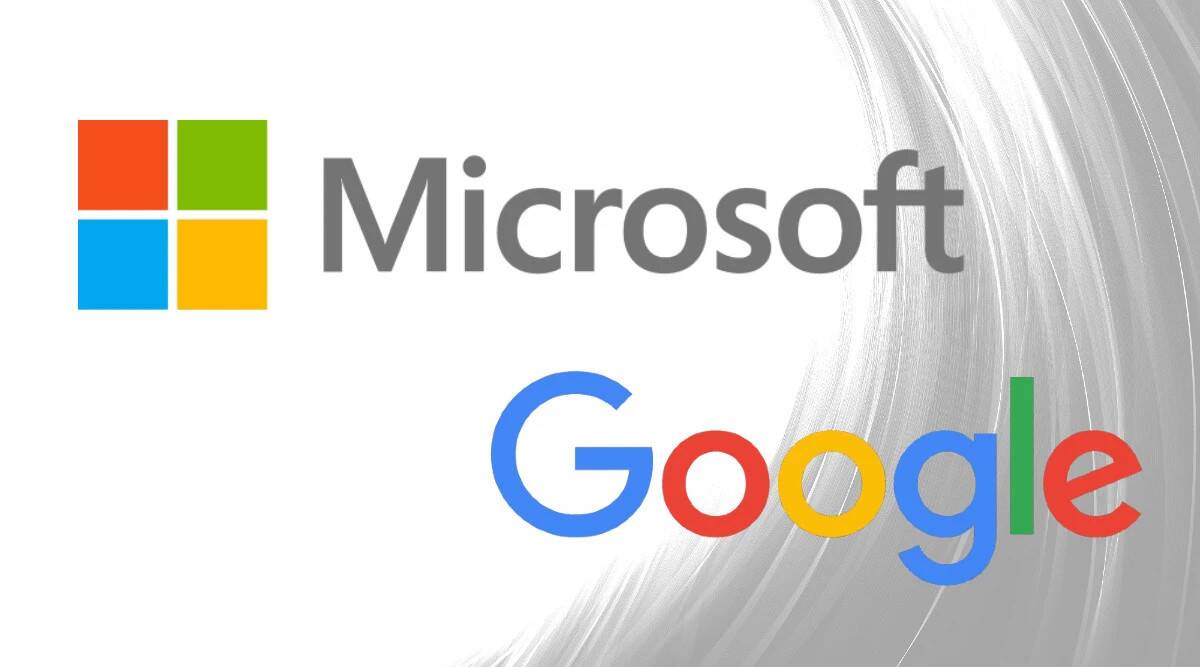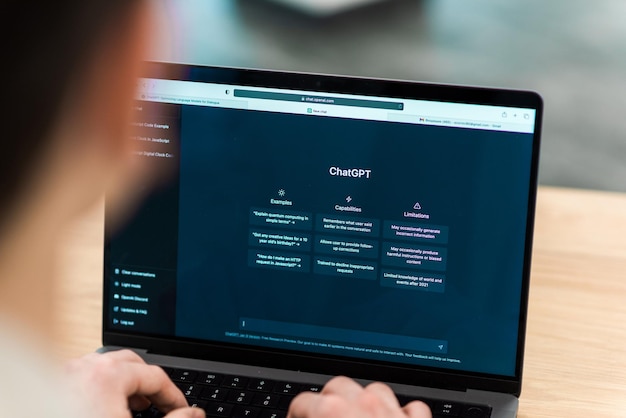How to Use Bard for Google Extension: A Step-by-Step Guide
Bard for Google Extension is a browser extension that allows you to access Google Bard AI, a powerful natural language chatbot, right alongside your search results. With this extension, you can have engaging conversations with Bard AI and get creative and unique ideas, suggestions, or opinions. In this article, we will show you how to use Bard for Google Extension in a few simple steps.
What is Google Bard AI?
Google Bard AI is an experimental project that uses Google’s latest language model, LAMDA, to generate natural language responses to open-ended questions. LAMDA stands for Language Model for Dialogue Applications, and it is designed to handle various types of conversational scenarios, such as Q&A, storytelling, summarization, and more. Google Bard AI can understand and respond to both simple and complex questions in over 40 languages, including English and Arabic.
Why Use Bard for Google Extension?
Bard for Google Extension is a convenient way to access Google Bard AI without leaving your browser. You can use it to:
- Get quick answers to your queries from Google Bard AI
- Explore different topics and perspectives with Google Bard AI
- Generate creative ideas, suggestions, or opinions from Google Bard AI
- Have fun and learn something new from Google Bard AI
How to Install Bard for Google Extension?
To install Bard for Google Extension, follow these steps:
- Go to the Chrome Web Store and search for “Bard for Google Extension”.
- Click on the “Add to Chrome” button and confirm the installation.
- You will see a Bard icon in your toolbar. Click on it to open the popup window and start a conversation with Google Bard AI.
How to Use Bard for Google Extension?
To use Bard for Google Extension, follow these steps:
- Open the popup window by clicking on the Bard icon in your toolbar.
- Type in your question or prompt in the text box and press enter or click on the send button.
- Wait for Google Bard AI to generate a response. You will see the response in the chat window below.
- You can continue the conversation by typing in more questions or prompts. You can also change the tone and style of Google Bard AI’s responses by clicking on the settings icon and selecting one of the five options: simple, long, short, professional, or casual.
- You can also access Google Bard AI from the navigation bar or from the search result pages of popular search engines such as Google, Yahoo, Bing, Duckduckgo, and more. Just type in your question or prompt in the search box and click on the Bard icon next to it. You will see a new tab with Google Bard AI’s response.
How to Share Your Conversations with Google Bard AI?
You can share your conversations with Google Bard AI with others by using the shareable links feature. To do this, follow these steps:
- Open the popup window by clicking on the Bard icon in your toolbar.
- Click on the share icon at the top right corner of the chat window.
- You will see a link that you can copy and paste anywhere you want.
- Anyone who clicks on the link will be able to see your conversation with Google Bard AI.
How to Export Code from Google Bard AI?
If you use Google Bard AI for coding tasks, you can export Python code to Replit or Google Colab by using the export code feature. To do this, follow these steps:
- Open the popup window by clicking on the Bard icon in your toolbar.
- Type in your code-related question or prompt in the text box and press enter or click on the send button.
- Wait for Google Bard AI to generate a response that contains Python code.
- Click on the export code icon at the bottom right corner of the chat window.
- You will see two options: Replit and Colab. Choose one of them and click on it.
- You will be redirected to a new tab where you can run and edit your code.
Conclusion
Bard for Google Extension is a useful tool that lets you access Google Bard AI, a powerful natural language chatbot, right alongside your search results. You can use it to get quick answers, explore different topics and perspectives, generate creative ideas, suggestions, or opinions, have fun and learn something new from Google Bard AI. You can also share your conversations with others, export code to Replit or Colab, and customize the tone and style of Google Bard AI’s responses.
We hope this article has helped you learn how to use Bard for Google Extension in a few simple steps. If you have any questions or feedback, please let us know in the comments below.
Frequently Asked Questions
Here are some frequently asked questions about Bard for Google Extension:
-
Q: Is Bard for Google Extension free?
-
A: Yes, Bard for Google Extension is free to use.
-
Q: Is Bard for Google Extension safe and secure?
-
A: Yes, Bard for Google Extension is safe and secure. It does not collect or store any personal data or information from your browser.
-
Q: How can I update Bard for Google Extension?
-
A: Bard for Google Extension updates automatically whenever there is a new version available. You can also check for updates manually by going to the Chrome Web Store and clicking on the “Update” button.
-
Q: How can I uninstall Bard for Google Extension?
-
A: To uninstall Bard for Google Extension, follow these steps:
- Go to the Chrome menu and click on “More tools” and then “Extensions”.
- Find Bard for Google Extension and click on the “Remove” button.
- Confirm the removal and close the tab.
-
Q: How can I contact the developers of Bard for Google Extension?
-
A: You can contact the developers of Bard for Google Extension by sending an email to [email protected].