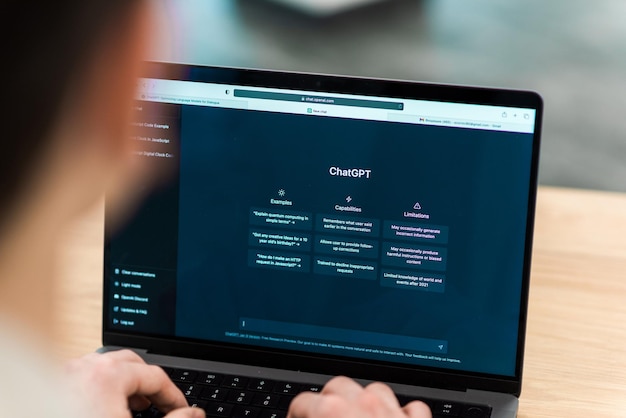How to Set Up API on Janitor AI
Janitor AI is a platform that allows you to create and customize chatbots using artificial intelligence. You can use Janitor AI to build conversational agents for various purposes, such as customer service, entertainment, education, and more. But how can you integrate Janitor AI with your own applications or platforms? The answer is by using its API.
An API, or Application Programming Interface, is a set of rules and protocols that enable different software applications to communicate and exchange data with each other. By using the Janitor AI API, you can access its powerful AI capabilities and features from your own projects, automation, and more.
 |
| How to Set Up API on Janitor AI |
In this article, we will guide you through the steps of setting up the Janitor AI API, from getting an API key to testing the integration. We will also provide some tips and best practices for using the Janitor AI API effectively. By the end of this article, you will have a clear understanding of how to set up and use the Janitor AI API for your chatbot needs.
Getting an API Key
The first step to use the Janitor AI API is to get an API key. An API key is a unique identifier that authenticates your requests to the Janitor AI server. Without an API key, you will not be able to access the Janitor AI API.
To get an API key, you need to create an account on the Janitor AI website. You can do this by visiting the official website and clicking on the “Sign Up” button. You will need to provide some basic information, such as your name, email address, and password. After creating your account, you will be able to log in and access your dashboard.
On your dashboard, you will see a section called “API Key”. Here, you can generate and copy your unique API key. You will need this key for every request you make to the Janitor AI API. You can also regenerate or delete your API key if needed.
Getting the JSON File
The next step to use the Janitor AI API is to get the JSON file. A JSON file is a file format that stores data in a structured and human-readable way. JSON stands for JavaScript Object Notation, and it is widely used for data exchange between web applications.
The JSON file contains all the information about your chatbot character, such as its name, personality, memory, skills, and more. You can customize your chatbot character using the Janitor AI website or app. You can also export your chatbot character as a JSON file and import it into another project or platform.
To get the JSON file of your chatbot character, you need to go to the Janitor AI website or app and select a character. You can choose from a variety of pre-made characters or create your own from scratch. After selecting a character, you can click on the “Export Character” button and choose the “Character JSON File” option. The download will start automatically.
You can also import a JSON file of another chatbot character by clicking on the “Import Character” button and choosing the “Character JSON File” option. You will need to select the JSON file from your device and upload it to the Janitor AI server.
Integrating the Janitor AI API
The final step to use the Janitor AI API is to integrate it with your own application or platform. This means that you need to write some code that will send requests to the Janitor AI server and receive responses from it. You can use any programming language or framework that supports HTTP requests and JSON parsing.
To integrate the Janitor AI API with your application or platform, you need to follow these steps:
- Load the content of the JSON file into your programming language. You can do this by reading the file from your device or fetching it from a URL.
- Parse the content of the JSON file into a data structure that your programming language can manipulate. You can use built-in functions or libraries that support JSON parsing.
- Access the components of the JSON file based on its defined structure. You can use dot notation or bracket notation to access its properties and values.
- Configure your API key within your application or platform. You can do this by storing it in a variable or a constant, or by passing it as a parameter in your requests.
- Send requests to the Janitor AI server using its endpoint URL: https://api.janitor.ai/v1/. You need to specify the method (GET or POST), the headers (Content-Type and Authorization), and the body (the input text) of your requests.
- Receive responses from the Janitor AI server in JSON format. You need to parse them into a data structure that your programming language can manipulate.
- Access the components of the JSON responses based on their defined structure. You can use dot notation or bracket notation to access their properties and values.
- Display or use the output text from the JSON responses in your application or platform. You can also access other information, such as the chatbot character’s name, mood, memory, and skills.
Testing the Integration
After integrating the Janitor AI API with your application or platform, you need to test the integration to ensure that it works properly. You can do this by sending some sample requests to the Janitor AI server and checking the responses.
To test the integration, you can use any tool or service that allows you to send HTTP requests and view JSON responses. Some examples are Postman, Curl, or your web browser. You can also use your own application or platform to test the integration.
To test the integration, you need to follow these steps:
- Prepare your input text. This is the text that you want to send to the Janitor AI server and get a response from it. You can use any text that is relevant to your chatbot character and your application or platform.
- Send a request to the Janitor AI server using its endpoint URL: https://api.janitor.ai/v1/. You need to specify the method (GET or POST), the headers (Content-Type and Authorization), and the body (the input text) of your request.
- Receive a response from the Janitor AI server in JSON format. You need to view it in a tool or service that supports JSON formatting and highlighting.
- Check the output text from the JSON response. This is the text that the Janitor AI server generated based on your input text and your chatbot character. You need to check if it is relevant, coherent, and engaging.
- Check other information from the JSON response. You can also check other information, such as the chatbot character’s name, mood, memory, and skills.
Tips and Best Practices
To use the Janitor AI API effectively, you need to follow some tips and best practices. These are some suggestions that will help you improve your chatbot experience and performance.
- Use clear and concise input text. The input text is the text that you send to the Janitor AI server and get a response from it. You should use clear and concise input text that is easy to understand and relevant to your chatbot character and your application or platform.
- Use appropriate tone and style. The tone and style of your input text will affect the tone and style of the output text. You should use appropriate tone and style that match your chatbot character and your application or platform. For example, if you want a friendly and informal chatbot, you should use friendly and informal input text.
- Use punctuation and capitalization. The punctuation and capitalization of your input text will affect the punctuation and capitalization of the output text. You should use punctuation and capitalization that follow standard grammar rules and conventions.
- Use keyword variations and long-tail keywords. The keywords are the words or phrases that are relevant to your chatbot character and your application or platform. You should use keyword variations and long-tail keywords that are more specific and less competitive than generic keywords.
- Use expert quotes and authoritative sources. The quotes are the words or phrases that are attributed to someone else, usually an expert or an authority on a topic. The sources are the websites or publications that provide information or evidence on a topic. You should use expert quotes and authoritative sources to enhance your chatbot credibility and reliability.
- Update your chatbot character regularly. The chatbot character is the personality, memory, skills, and more of your chatbot. You should update your chatbot character regularly to keep it fresh, relevant, and engaging.
Conclusion
In this article, we have shown you how to set up API on Janitor AI, a platform that allows you to create and customize chatbots using artificial intelligence. We have explained how to get an API key, how to get a JSON file, how to integrate the Janitor AI API with your own application or platform, how to test the integration, and how to use some tips and best practices.
We hope that this article has helped you understand how to set up API on Janitor AI and how to use it effectively for your chatbot needs.
If you have any questions or feedback about this article, please feel free to contact us at [email protected].
Thank you for reading!